>
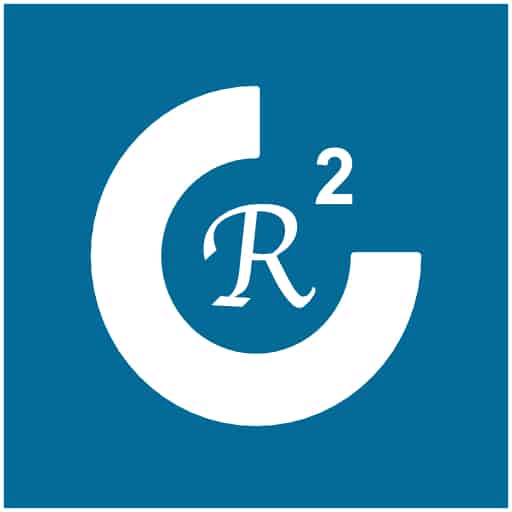
We refer to the Reimagine – Rethink Community website (the site you are on) as CR2.
We pronounce CR2 as “CR-Squared”: our logo is a play on the inherent value of Reimagine and Rethink working together. The two concepts benefit one another and the value is exponential.
History note: CR2 started off as RRC (Reimagine Rethink Community). But we ended up with CR2. Why? Nothing particularly profound except it felt “more cool sounding” when spoken. It had a nicer ring to it.
Sometimes, due to readability, font, or technical constraints, we write this as CR2 instead of CR2. Either style works for us, but we like the fun and feel of CR-Squared. Our geek and nerd background is showing, and, yes, we like sitcoms like The Big Bang Theory.
This site coordinates information flow to top-level concepts and the two main branches (Reimagine and Rethink). As well, it coordinates flow to other secondary sites and areas of content.
>
We call the main website you are on “The Portal” or just “Portal”. “Portal” is handy when we haven’t had enough coffee and can’t be bothered with formality (as in The Portal).
There’s nothing Sci-Fi-ish in the use of the term, “Portal,” although we do enjoy good Sci-Fi.
Here, Portal is the old school use of the term meaning a gathering of information from different sources. In CR2, it acts more like a “pointer” to various articles, sites and information stores.
But, we also point to media and places to hang out and chat. Our Forum and Blog anticipate that. Community, after all, includes discussions and back and forth. In other words, Interactions.
This beats communication by rubbing heads and hoping that neurons will somehow jump from Human A to Human B. Augmenting communication with grunts and tiny nods only helps to a degree.
>
We like to go to stores and browse. Often, like a dog on a walk, sniffing around and seeing what catches one’s eye (or nose for canines) generally works well.
While the computer might say that the shoelaces are in the paint section, we usually do okay just by browsing and cruising around in the shoe department. Of course they rarely have the length of laces that the factory supplies with our new running shoes … but that’s another story.
Our content has hints of Old School in it. We approach content trying to imagine if we are someone browsing and we don’t know exactly what we are looking for.
Some people might know precisely what they want. But, often, it is in the browsing where the best discoveries are made.
As such, our Find features might look more like a curated browse or the map in a mall. Some broad categories at the mall (like the Food Fair or Clothing) and then they list out some stores to get you started.
Many of us are avid readers and researchers to help us work through topics. Bookstores (new and used) are right up our alley along with some excellent educational works available on different internet channels.
We also find parks and hikes helpful for thinking about topics. Ducks and squirrels seem to provide more wisdom than the onslaught of false news we sometimes find in the media.
>
Click away while on our site. It is meant to be open and free to browse.
There are no paywalls on our site.
The one exception to the “money thing” is within our Store (The Village Marketplace) where we sell products to help pay for content. Browse freely in The Village Marketplace. Product prices are clearly marked.
>
Vision, Dwell and Grow are the main menu area buttons to work with.
However, we suggest you start with the Home Page … it provides samples (and a bunch of buttons) to help you get acquainted with the content and thinking.
Currents is the flow of activity we are presently engaging in (noodling, pondering, writing, etc.).
Surf away on the site as you prefer. If you do like some additional structure, we provide some of that in our menus, sub-menus and page layouts. There is more structured thinking in the Book Series (shameless plug for The Village Marketplace which we use to support our work and to donate to charity).
>
Community is a massive topic. As such, it naturally invites discussions on everything from Tiny Houses to Broken Systems to Climate Change making a mess of forests and housing.
Then there’s Greenwashing …
Community has a lot to say about practical areas (like Affordable Housing and our Food Supply) as well as making our places of dwelling homey-feeling. So we include Lifestyles as well as the Grand Debate (Locations – Do we stay in the city or live in the country? Or … are we mobile?).
This creates a content problem. The problem is this: “How do we best categorize topics given the vastness of Community as a topic?” This is an area we continue to work on. This topic is challenging at times! It leaves us with a renewed appreciation for librarians, secretaries, registrars and archivists.
We plan on adding additional browse, search, and tour-guide features as we build content.
If you are ever feeling lost, on any of the three main sites (Portal, Reimagine, Rethink), just click on the Home Button for that site or the Main Sites icon in the Menu.
>
Search icon
Share icon
Help System
Currents Screen
Links Screen
Interactions Screen
>
We revise our displays across three main display types (Desktop, Tablet, Mobile) and others as well. This takes place automatically as your display size changes. We are not optimized for very wide screens or T.V. screens but the site should still display reasonably well (hopefully!).
The usual browser zoom (Ctrl +/- for Windows or CMD +/- for Mac) applies, as does the browser back button.
On longer pages, a Go To Top icon appears to help you return quickly to the top of the page. It looks like this:
>
>>
The Top Menu area (it appears on every page) will always tell you what website you are on:
The selections below will take you to the main sites (Portal, Reimagine, Rethink). The Sites button will take you to the Main Sites page.
Clicking on the image will explain one of our mascots: Nardivum.
>>
Site Selection occurs using one of three methods:
>
We display the name (title) of the web page prominently in the header area.
The breadcrumbs (right below the main header area) tell you more about where the page is filed.
>
These are called sitemaps.
You can find the Sitemap within the About section or here:
>
Please consult the Accessibility article for more information. Also, there is general purpose information (e.g., info on subheadings) within this article that you might find helpful.
You can find it here:
A Site dedicated to:
All things Community …
… that should be …
… that can be …
…. that will be …
Reimagine-d and Rethink-ed
Please support our dedicated workers with our
Publications or Products
| Cookie | Duration | Description |
|---|---|---|
| cookielawinfo-checkbox-analytics | 11 months | This cookie is set by GDPR Cookie Consent plugin. The cookie is used to store the user consent for the cookies in the category "Analytics". |
| cookielawinfo-checkbox-functional | 11 months | The cookie is set by GDPR cookie consent to record the user consent for the cookies in the category "Functional". |
| cookielawinfo-checkbox-necessary | 11 months | This cookie is set by GDPR Cookie Consent plugin. The cookies is used to store the user consent for the cookies in the category "Necessary". |
| cookielawinfo-checkbox-others | 11 months | This cookie is set by GDPR Cookie Consent plugin. The cookie is used to store the user consent for the cookies in the category "Other. |
| cookielawinfo-checkbox-performance | 11 months | This cookie is set by GDPR Cookie Consent plugin. The cookie is used to store the user consent for the cookies in the category "Performance". |
| viewed_cookie_policy | 11 months | The cookie is set by the GDPR Cookie Consent plugin and is used to store whether or not user has consented to the use of cookies. It does not store any personal data. |